Archives
-
Authenticated SMTP Using System.Net.Mail
Using system.net.mail to send email messages from your web site makes life so easy. In the old days of Classic ASP you often had to rely on 3rd party components such as AspMail from serverobjects.com or AspEmail from persists.com. While they were very capable products and are still widely used today it added an additional layer of complexity to your programming. If you ever had to move a site from one server to another there was always a risk the components were not in place which would cause problems for your users. With system.net.mail you know as long as .Net is installed on the server hosting your site, your code will always work no matter how many times you move your web site or change hosting providers. In it’s simplest form the snippet below is the bare minimum of code you need to send a plain text message from your asp.net application.
-
Using Wildcard SSL Certificates on IIS 7
The other day I was helping someone who was trying to configure a wildcard certificate on their Windows Cloud Server. Their server was running Windows 2008 R2 server using IIS 7. The were technically savvy and knew how to configure site’s on their own and install a regular SSL certificate but they were stuck trying to get a wildcard certificate configured properly.
-
Installing IIS 8 on Windows 8
In case you haven’t heard Windows 8 is now available. As a web developer I think one of the best reasons to upgrade to Windows 8 is that you can start testing IIS 8 right from your PC. This way if you don’t have a budget for a new server you can start to familiarize yourself with some of the new features.
-
5 Best Places to Free Up Server Disk Space
Here's a recent blog post I did on some of the best places to check to free up server disk space.
-
Using Jdisk to Analyze Disk Space Utilization
Here is a recent blog post I did on using the free tool Jdisk to analyze server disk space utilization.
-
Using Url Rewrite to Block Page Requests
The other day I was checking the traffic stats for my WordPress blog to see which of my posts were the most popular. I was a little concerned to see that wp-login.php was in the Top 5 total requests almost every month. Since I’m the only author on my blog my logins could not possibly account for the traffic hitting that page.
-
How to Schedule Backups with SQL Server Express
Microsoft’s SQL Server Express is a fantastic product for anyone needing a relational database on a limited budget. By limited budget I’m talking free. Yes SQL Server Express is free but it comes with a few limitations such as only utilizing 1 GB of RAM, databases are limited to 10 GB, and it does not include SQL Profiler. For low volume sites that do not need enterprise level capabilities, this is a compelling solution. Here is a complete SQL Server feature comparison of all the SQL Server editions.
-
Installing WordPress with WebMatrix 2
If you’re getting started with Windows web development or you just need a lightweight web development tool then check out Microsoft’s WebMatrix 2. Creating, deploying, and maintaining, web sites has never been easier and considering it’s free you can’t beat it. What I like about WebMatrix is that it allows you to install 3rd party products such as blogs or forums from the App Gallery.
I needed to create a new WordPress blog so that I could test a few things without impacting my production site so I decided to try out WebMatrix. I was really impressed with how easy the whole process was. I had a test VM on my PC running Windows 7 Home Edition so my first step was to download and install WebMatrix 2. -
Automate Log Parser to Find Your Data Faster
Microsoft’s Log Parser is a really powerful tool for searching log files. With just a few simple SQL commands you can pull more data than you ever imagined out of your logs. It can be used to read web site log files, csv files, and even Windows event logs. Log Parser isn’t intended to compete with stats products such as Webtrends Log Analyzer or SmarterStats by Smartertools.com which I feel is the best on the market.
I primarily use Log Parser for troubleshooting problems with a site such as identifying http errors or long running page requests. When I look into an issue I also like to get a snapshot for the day’s traffic such as the top IP addresses making requests and the top bots hitting the site. This is all available from Log Parser once you know the right queries to run.
As one can imagine when a site is having problem you want to know as much information as quickly as possible. Manually running Log Parser queries on a site’s log files is not easy when you have an urgent problem resolve. My biggest challenge with using Log Parser is remembering the different queries I want and getting the syntax correct. Solving this challenge is easier than one might think and involves just creating the scripts ahead of time that you need.
I just create a batch file called logparse.bat and use the %1 parameter for the name of the log file that I want to analyze and then I redirect the output of the query to a text file:
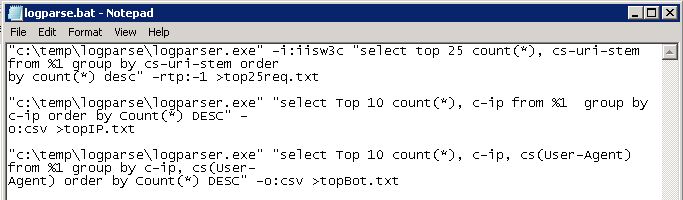
Here are the queries I am using: -
Windows Server Scheduled Task for Opening Web Site Url
If your web site is hosted on a dedicated server (cloud or physical) then chances are you have some internal processes which need to happen on a recurring basis. The Windows Task Scheduler is a wonderful built-in tool that fulfills this need. The location of this program has changed from Windows Server 2003 to Windows Server 2008. With Windows Server 2003 it was located in the Control Panel. With Windows Server 2008 it is located in Administrative Tools.
With the Windows Task Scheduler you can run any program on the server including custom scripts at any time with any recurring frequency. So this great news for system admins but what happens if you’re a web developer and you designed an admin page on your site to perform some internal housekeeping which runs when the page is loaded? As you can imagine you don’t want to sit at your desk all day hitting the refresh button.
So here’s were the power of Windows Task Scheduler comes into view. We just need to create a new scheduled task to visit the web site. Well unfortunately this is not possible. Task scheduler is not able to browse sites. However, that would be a cool feature for a future release. So are we done before we’ve started? What could be used to open a web site url that we could then in-turn schedule as a task? Well look no further than Microsoft’s XMLHTTP object. I always say “there’s no school like old school” and in this case it is absolutely true.
The following vbscript is all we need to open the web site url programmatically. -
IIS 7 Url Rewrite Rules for SEO and Security
Before IIS 7, if you wanted to do url rewriting with IIS 6 you had to use a 3rd party program such as ISAPI Rewrite by helicontech.com. This was a good program but it wasn’t native to IIS and there were limitations such as a site hosting more than 1 domain with different applications running.