Archives
-
Automate Log Parser to Find Your Data Faster
Microsoft’s Log Parser is a really powerful tool for searching log files. With just a few simple SQL commands you can pull more data than you ever imagined out of your logs. It can be used to read web site log files, csv files, and even Windows event logs. Log Parser isn’t intended to compete with stats products such as Webtrends Log Analyzer or SmarterStats by Smartertools.com which I feel is the best on the market.
I primarily use Log Parser for troubleshooting problems with a site such as identifying http errors or long running page requests. When I look into an issue I also like to get a snapshot for the day’s traffic such as the top IP addresses making requests and the top bots hitting the site. This is all available from Log Parser once you know the right queries to run.
As one can imagine when a site is having problem you want to know as much information as quickly as possible. Manually running Log Parser queries on a site’s log files is not easy when you have an urgent problem resolve. My biggest challenge with using Log Parser is remembering the different queries I want and getting the syntax correct. Solving this challenge is easier than one might think and involves just creating the scripts ahead of time that you need.
I just create a batch file called logparse.bat and use the %1 parameter for the name of the log file that I want to analyze and then I redirect the output of the query to a text file:
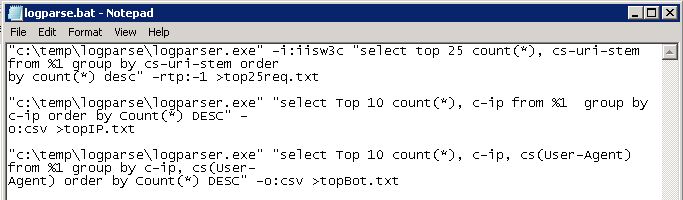
Here are the queries I am using: -
Windows Server Scheduled Task for Opening Web Site Url
If your web site is hosted on a dedicated server (cloud or physical) then chances are you have some internal processes which need to happen on a recurring basis. The Windows Task Scheduler is a wonderful built-in tool that fulfills this need. The location of this program has changed from Windows Server 2003 to Windows Server 2008. With Windows Server 2003 it was located in the Control Panel. With Windows Server 2008 it is located in Administrative Tools.
With the Windows Task Scheduler you can run any program on the server including custom scripts at any time with any recurring frequency. So this great news for system admins but what happens if you’re a web developer and you designed an admin page on your site to perform some internal housekeeping which runs when the page is loaded? As you can imagine you don’t want to sit at your desk all day hitting the refresh button.
So here’s were the power of Windows Task Scheduler comes into view. We just need to create a new scheduled task to visit the web site. Well unfortunately this is not possible. Task scheduler is not able to browse sites. However, that would be a cool feature for a future release. So are we done before we’ve started? What could be used to open a web site url that we could then in-turn schedule as a task? Well look no further than Microsoft’s XMLHTTP object. I always say “there’s no school like old school” and in this case it is absolutely true.
The following vbscript is all we need to open the web site url programmatically. -
IIS 7 Url Rewrite Rules for SEO and Security
Before IIS 7, if you wanted to do url rewriting with IIS 6 you had to use a 3rd party program such as ISAPI Rewrite by helicontech.com. This was a good program but it wasn’t native to IIS and there were limitations such as a site hosting more than 1 domain with different applications running.