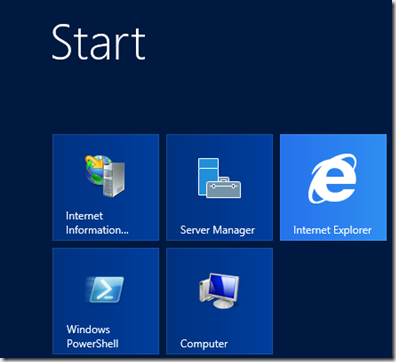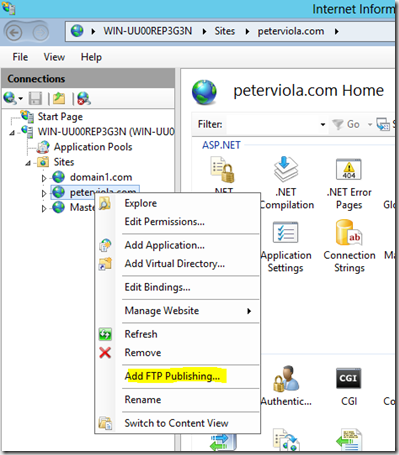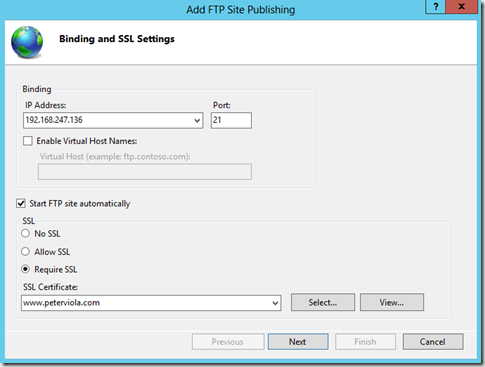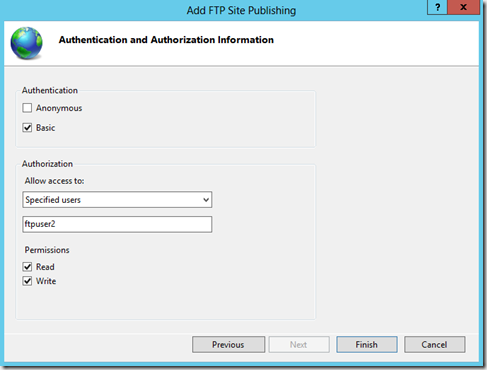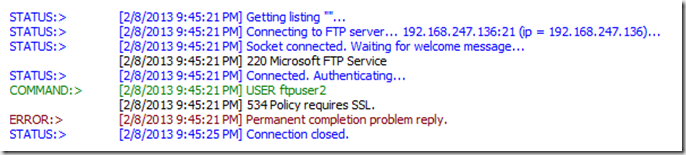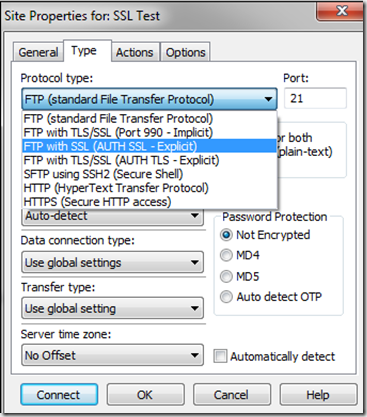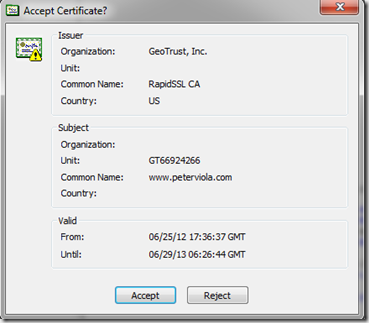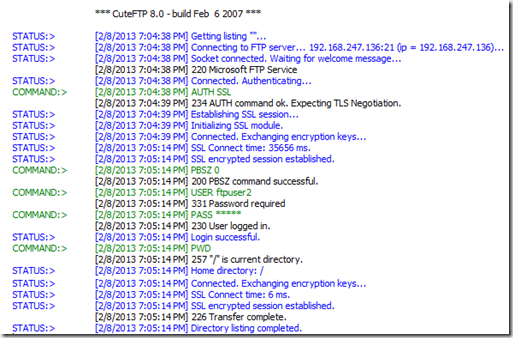Configuring FTP Over SSL with IIS 8
In 2011 the FTP protocol had it’s 40 birthday. Despite it’s age it is still a widely used file transfer technology however it wasn’t originally designed for encryption. It has been shown to be vulnerable to brute force attacks, packet capture, and spoof attacks as well as a few other attack vectors. Now with IIS 8 on Windows Server 2012 encrypting an FTP session has never been easier. Using the IIS Manager with just a few clicks you can enable FTPS also known as FTP Over SSL on your site and take advantage of encrypted communication. In this walkthrough I am going to configure FTPS on IIS 8 using my personal SSL certificate which I obtained from a 3rd party SSL vendor. I am not going to cover how to install an SSL certificate. To get started launch IIS Manager from the Start Screen.
Once IIS Manger is open we first need to add FTP Publishing to our site. This is straight forward and can be completed in mere moments. To do this right click on your site and select Add FTP Publishing. The Add FTP Site Publishing wizard will launch taking us through the few remaining steps.
There are a few options which need to be configured. Select the IP address you want to use for the site. Under the SSL setting, select if you want to allow connections without SSL or force every connection to use it. For the highest level of security you’ll want to select Require SSL. Next pick the SSL certificate that you want to use for the encryption. Click Next to continue.
Now we’re going to configure the Authentication and Authorization settings. Check Basic Authentication and leave Anonymous Authentication unchecked. Under Authorization you can specify local users and groups that are allowed to access the site. On my test server I have a user called “ftpuser2” and we want Read and Write permissions enabled. Click Finish and then the window will close. FTP Publishing has been added to the site. Next we’ll need to configure the FTP client before we can connect.
Configuring your FTP client for FTP over SSL is just a matter of changing the protocol type in your client settings. First I’ll do a test without making any client changes. In the previous step I choose to force all connections to use FTPS so we should get an error of some kind. Sure enough as seen in the FTP log below, the server forcibly closes the connection when it detects that we’re not using FTPS.
For my FTP client I’m using an old version Cute FTP Pro so depending on which FTP client you are using your menus may look different. Below I am selecting FTP with SSL Explicit.
Now when I try to reconnect to the server I’m prompted to accept the SSL certificate before I can continue. If I do not accept the certificate then the connection will be closed.
After clicking Accept we are logged into the FTP site and are files are displayed as expected. Looking at the FTP log we see the SSL session is being established and the session is encrypted.
In summary, FTP is a great file transfer technology but is unencrypted in native form. Configuring FTP over SSL with IIS 8 on Windows Server 2012 is an easy and straight forward way encrypt your FTP sessions and increase your security. Thanks for reading.