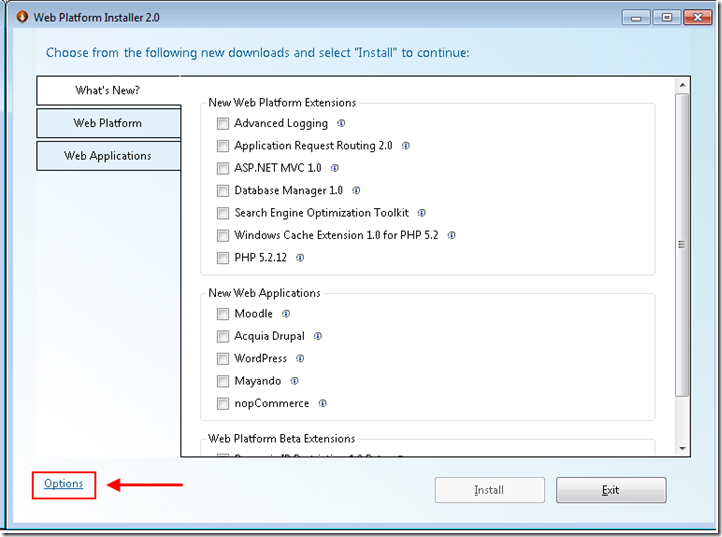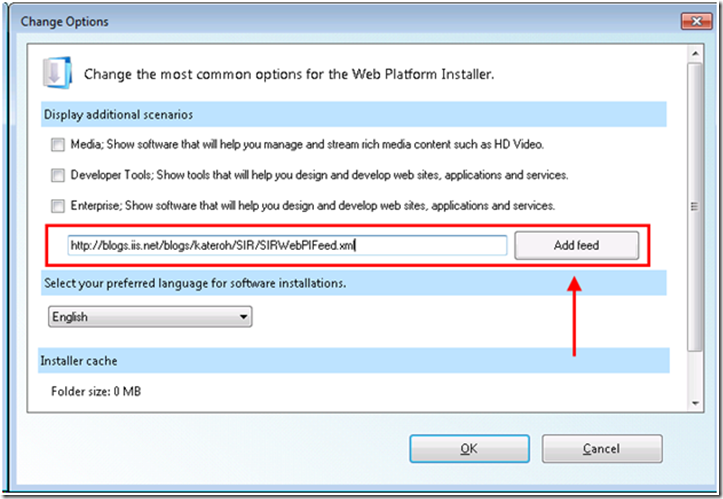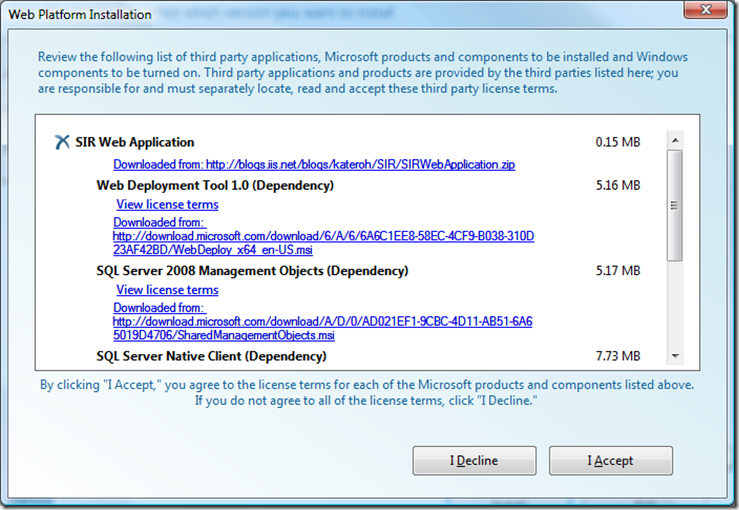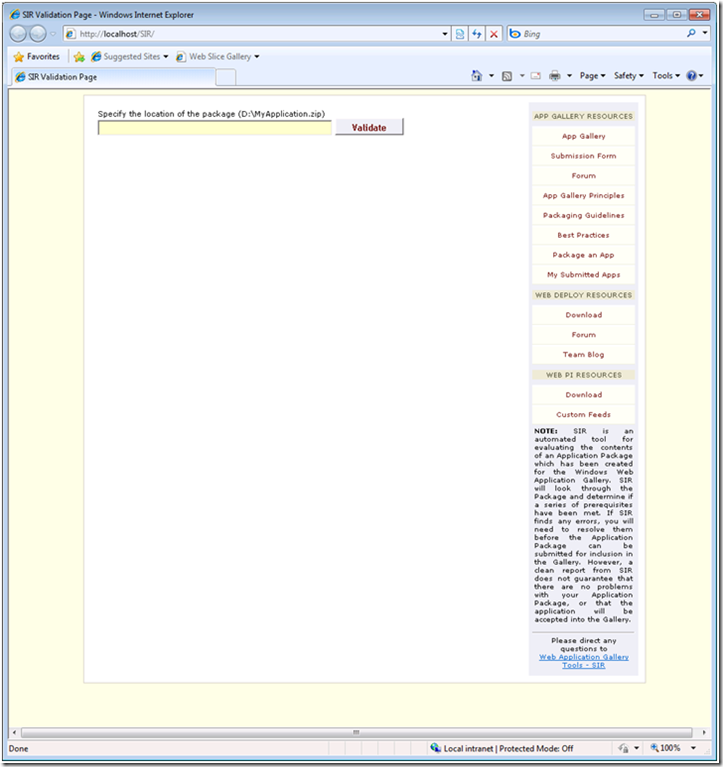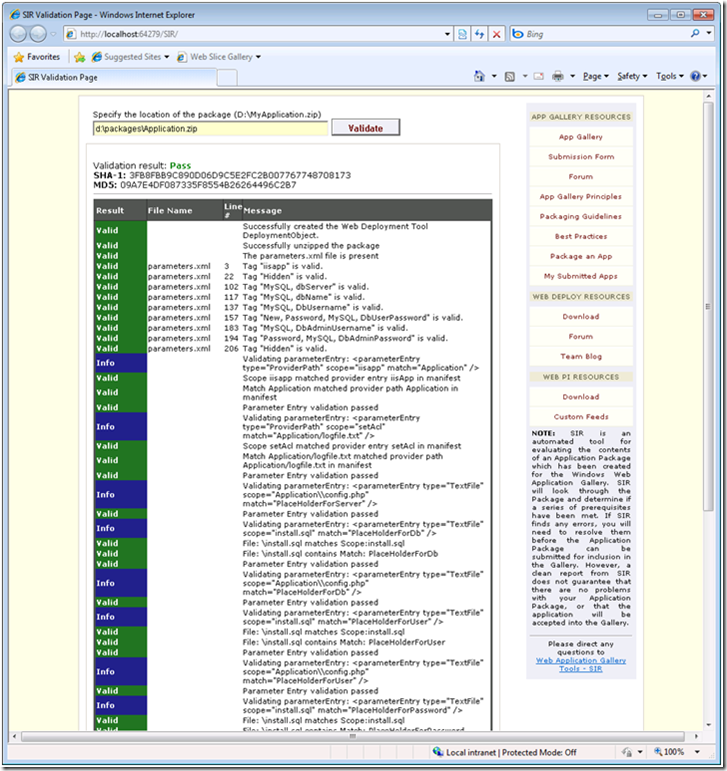Install SIR Web Application with Web PI
SIR is a tool to validate Application Gallery packages. SIR comes in three different flavors, a dll, command-line tool and a web application. To read more about the dll and command line usage, you can refer to this blog. In this blog, you will learn how the same validation can be done using a one page web application. Similar to other Application Gallery packages, this web application is packaged into a zip file using Web Deploy technology. Similar to the SIR command line tool, this web application runs on top of the AppGallerySIR.dll that contains all important validation methods and outputs the results back on the screen. Below are the step by step instructions on how to install this web application in a few clicks and start validating your Application Gallery packages, existing or new.
Web Platform Installer (Web PI) will help us install the package through a custom feed.
1. Open Web PI and go to the Options dialog.
2. In the Options dialog, add the following feed: http://blogs.iis.net/blogs/kateroh/SIR/SIRWebPIFeed.xml
3. A new tab called “Application Gallery Tools” will show. Follow the “Customize” link, select “SIR Web Application” and click to install. Note that if you will choose to install the command line tool as well, it will get installed under %ProgramFiles%\SIR on a 32-bit machine or under %ProgramFiles(x86)%\SIR on a 64-bit machine.
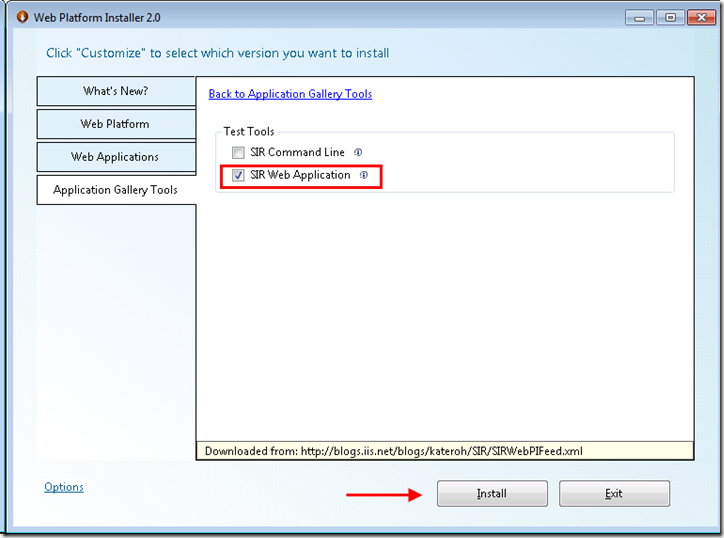
4. This web application requires Web Deploy v1.0 and .NET Framework 3.5 SP1, since validation uses AJAX calls to validate packages. Web PI will install these dependencies for you, if you don’t have them installed yet.
5. On the parameters page, choose the physical path for your application. This is required for your configuration in web.config to be updated accordingly.
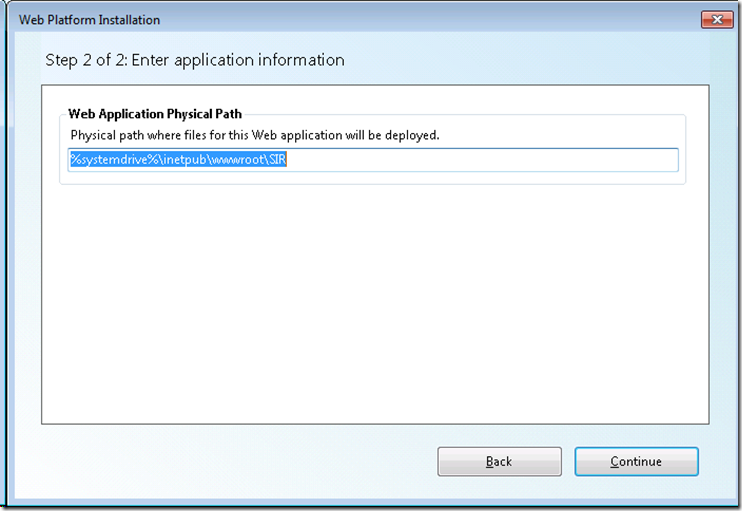
6. Now application is successfully installed. Click “Launch” to launch the application in the browser or browse to the application’s default.aspx page. The page is ready to validate your packages either through a physical path to the package or a URL.
If you need to configure the proxy for URL validations, uncomment and tweak the lines below in web.config
<system.net> <defaultProxy> <proxy proxyaddress="your-proxy-name.domain.com:port-number-if-any" bypassonlocal="True" autoDetect="False" /> </defaultProxy> </system.net>
Refer to web.config for all SIR related configuration.
NOTE: in order to successfully validate the packages, application pool identity for this application should have Read/Write permissions for the following settings defined in web.config:
<appSettings> <add key="reportFolder" value="<..>" /> <add key="logFolder" value="<..>" /> <add key="unzippedFolderLocation" value="<..>" /> </appSettings>
During the install time, these settings will be set to the physical path of your application. If the application pool identity already has permissions to this location, no additional step of setting ACLs is required.
7. Here is a sample report from the web application: