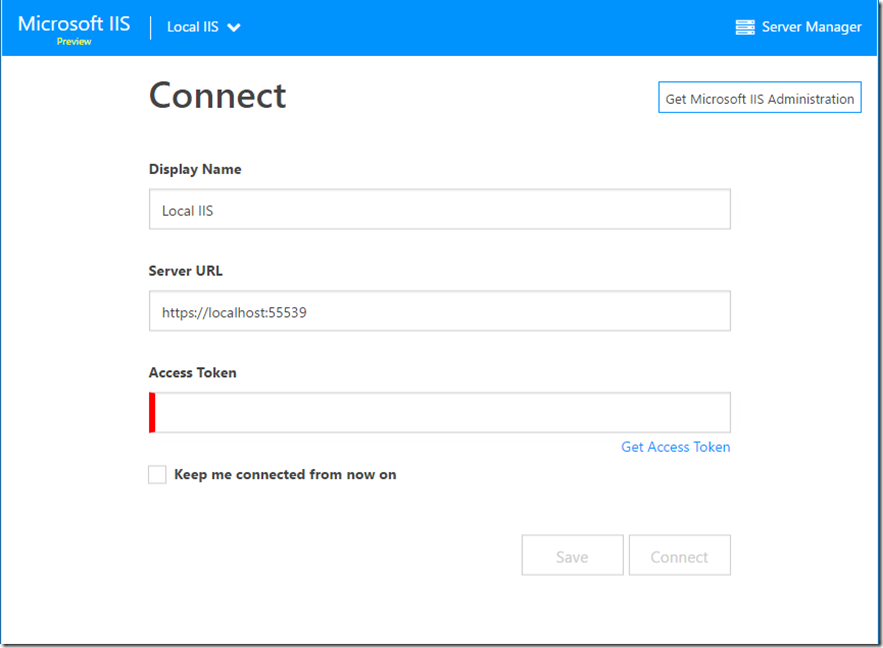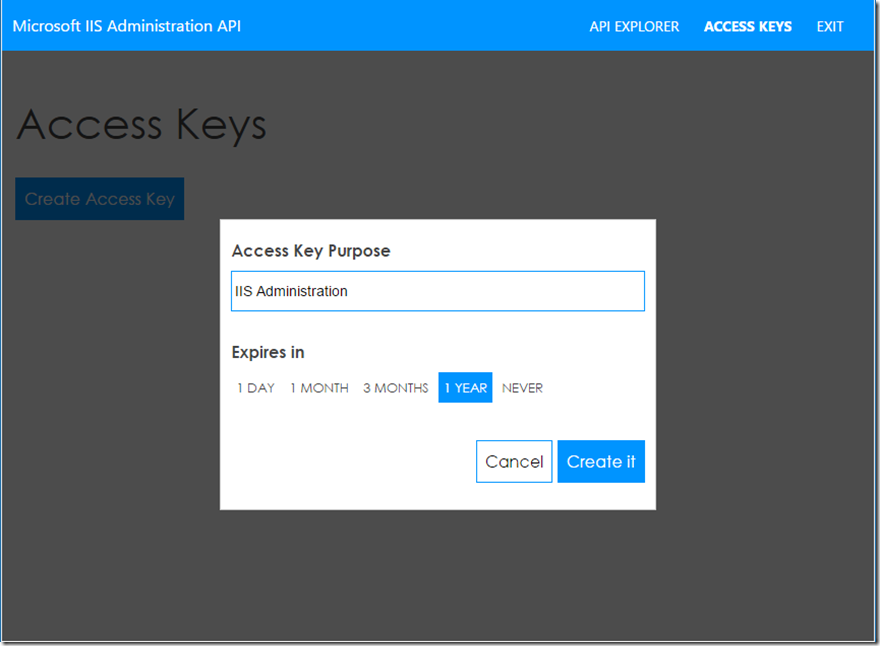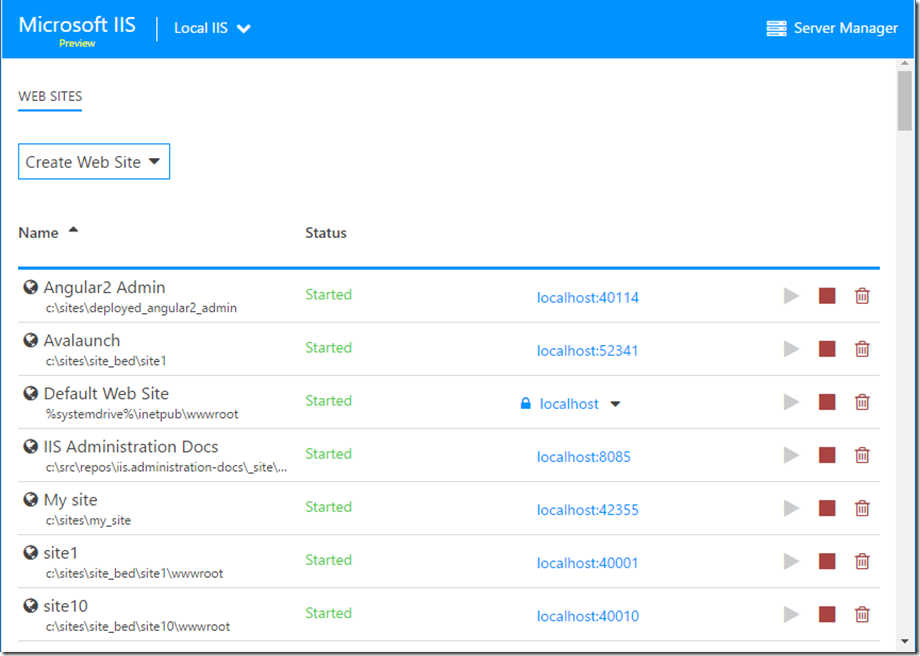Microsoft IIS Administration Preview
Previously we announced that we are developing a new REST API for administering IIS. Now, the Microsoft IIS Administration API is having its first preview release. The preview can be obtained by visiting https://manage.iis.net.
Getting started with https://manage.iis.net
The application located at https://manage.iis.net has been designed to allow you to control any of your IIS machines running the administration API. This manager can be accessed from anywhere, which means now you will be able to monitor IIS from your mobile device if you wish. The site is currently in preview and we will be adding more features in the near future. After reaching the site for the first time you will be greeted by a welcome screen. This screen allows you to download the administration API which the site needs to run. To get the API click the download button and follow along with the installer. Otherwise, if you already have the API installed you can skip the download and go directly to the connection screen.
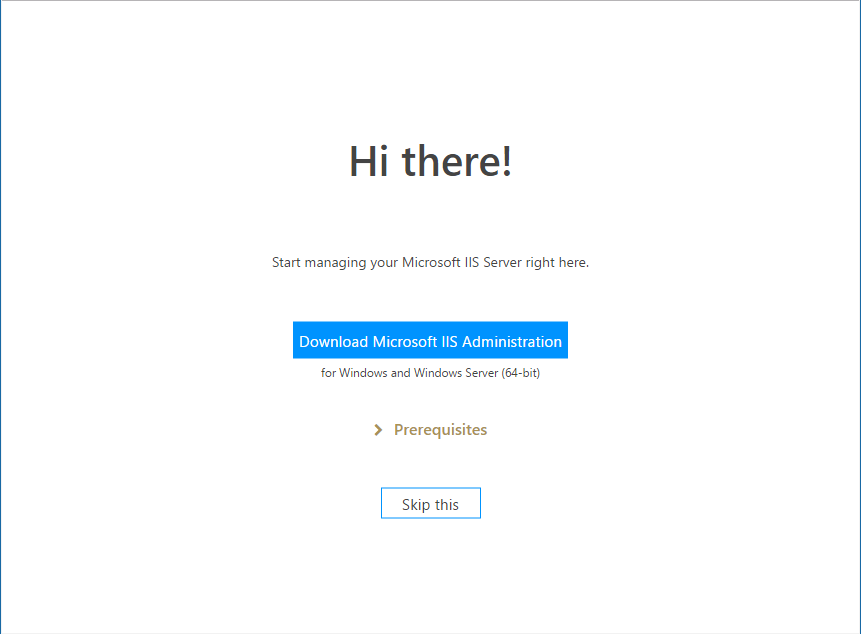
The welcome screen
Installing the API
The first requirement to installing the Microsoft IIS Administration API is having IIS enabled. Secondly, the API requires .NET Core to be installed. Please make sure to enable IIS before installing .NET Core in order to receive the ASP.NET Core Module.
The install time varies depending on whether or not certain IIS features are already enabled. If IIS Windows Authentication and IIS Hostable Web Core are not enabled, the installer will enable them for you which can take a few minutes.
Connecting
After the API is installed a connection must be created to begin using it from https://manage.iis.net. By default, the connection screen is already filled out for connecting to the local machine. The only step left is specifying an access token. Click the “Get Access Token” link to open the API view and generate an access token for connecting. The access token will need to be entered in the “Access Token” field of the connection form, then you can click connect to begin using the web based manager.
By default only members of the Administrators group and IIS Administrators group have access to configure IIS using the Microsoft IIS Administration API. The browser may prompt you to enter your windows credentials whenever connecting.
Connecting to localhost
Generating an Access Token
Once the connection is created the home page of the web manager is displayed. Currently the home page has a list of all the sites registered in IIS. In the future we plan to add monitoring and dashboard tabs as well. Clicking on a site will allow you to configure it and clicking the “Server Manager” button will bring you to settings for the entire webserver.
The web sites view at https://manage.iis.net
We are currently working on the documentation for the API and will update the blog when a link to the documentation is available. In the meantime the built-in API Explorer that comes with the Microsoft IIS Administration API is a perfect way to find out how the API exposes itself. This built in view can be accessed by browsing to https://localhost:55539 after installing the API. We discussed this tool in https://blogs.iis.net/adminapi/introducing-the-iis-administration-api.
Below is a video that we put together to introduce the next generation of Microsoft IIS Administration. Here we can see the built-in API Explorer and https://manage.iis.net in action. As mentioned in the video, the API is open source and is located at https://github.com/Microsoft/IIS.Administration.
Microsoft IIS Administration, A New Way to Manage IIS