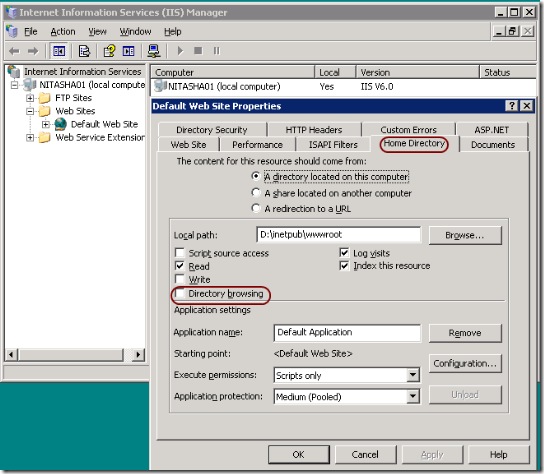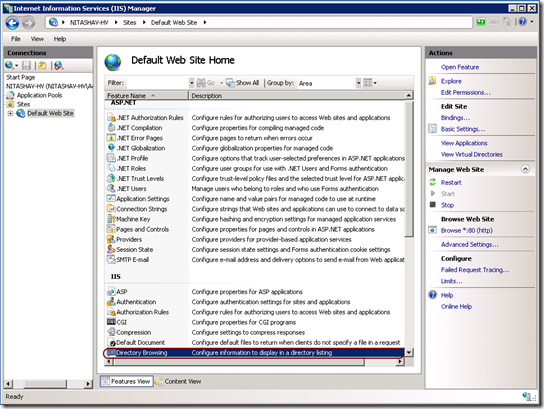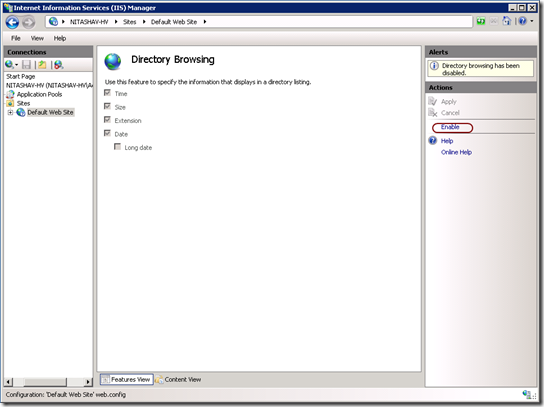IIS6.0 UI vs. IIS7.x UI Series: Directory Browsing
This week in the blog series (Introduction to the series – here), let’s talk about Directory Browsing feature.
Default document feature enables a default document that’s served when a client requests the site directly (without a specific file).
When directory browsing is enabled (and default document is disabled or not configured), request to the web site (not a specific file) will list all the files and directories under the site’s physical path. This feature is disabled by default.
Directory Browsing feature in IIS 6.0
IIS6 UI – Directory Browsing
To enable/disable directory browse in IIS 6.0 UI, you would
- Launch IIS Manager (run inetmgr)
- Select and expand the local computer node in the tree view
- Right click on the site, folder or file that you would like to configure/enable default content page for and click on “Properties” from the context menu.
- Click on Home Directory tab.
- You can now Enable/Disable directory browsing for your site by checking/un-checking the checkbox next to “Directory Browsing”
- Click on all the “Ok” buttons after configuring this feature
Directory Browsing feature in IIS 7.x
In IIS7.x UI, Directory Browsing feature is used to enable directory listing and also to configure information to display for the list.
IIS7 UI – Directory Browsing
To configure directory browse using IIS7.x UI, you would
- Launch IIS Manager (run inetmgr)
- Select and expand the local computer node in the tree view
- Select the site, folder or file that you would like to enable directory browsing for in the tree view and click.
- Open “Directory Browsing” feature from the Home Page.
- From the Actions Menu, you can now Enable/Disable Directory Browsing
- Additionally, you can also Configure information that you would to display in the directory listing on the feature home page like Time, Size, Extension, Date
Next blog in the series: Custom Errors
As always, please drop a comment if there are any specific UI modules/properties you would like to be compared next and also if you have any feedback on the level of detail.