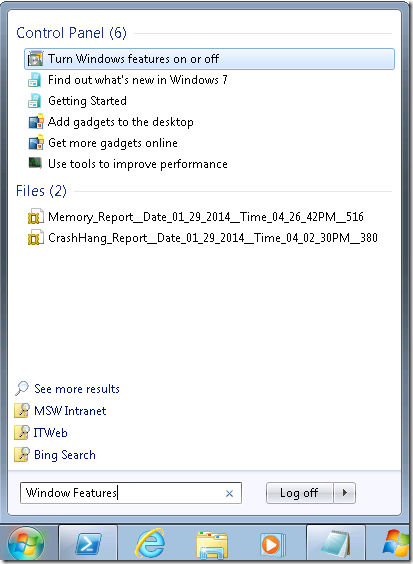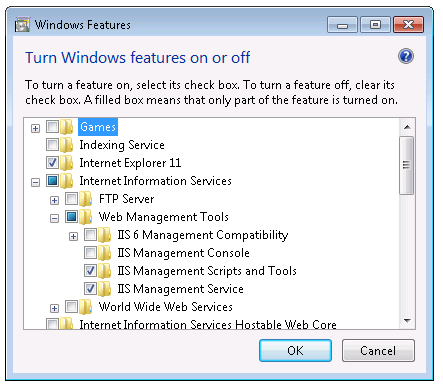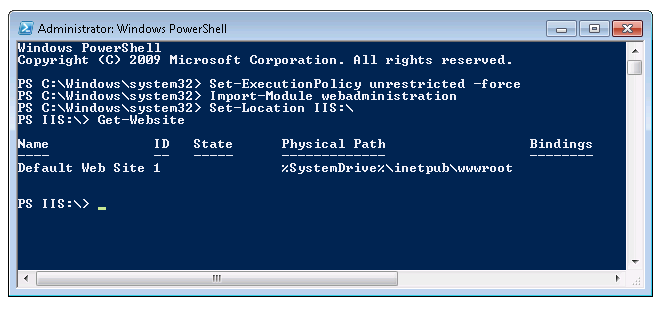IIS Administation cmdlets for PowerShell
Have you been looking a download of the IIS Administation cmdlets for Powershell for Windows 7 or Windows Server 2012 R2?
For earlier versions of Windows the IIS PowerShell Snap-in was a download, but with Windows 7 and Windows Server 2012 R2 the IIS PowerShell Snap-in is built into the operating system.
To enable the IIS PowerShell Cmdlets on Windows 7, please follow these steps.
1. From the Start menu, type in Windows Features, and select Turn Windows features on or off.
2. In the Windows Features control panel, expand Internet Information Services, expand Web Management Tools, and place checks next to IIS Management Scripts and IIS Management Service. Click OK to install.
3. When you are need to use the IIS PowerShell Cmdlets please follow these steps.
Open an Administrative PowerShell, and run the following commands.
Set-ExecutionPolicy unrestricted –force
Import-Module WebAdministration
Set-Location IIS:\
Get-Website
The output should resemble the PowerShell window below.
You are now ready to use the IIS PowerShell Cmdlets on Windows 7.
Note: On an IIS 7.5 Server you may only need to complete step number 3.
However, if you need to install the IIS Management Scripts and IIS Management Service on Windows Server 2012, the “Windows Features” step will take you into the Server Manager.
Once in the Server Manager, you should start by selecting Roles. Once there you need to determine if IIS is already installed.
In the Roles Summary section, if you see Web Server (IIS) then IIS is installed.
If IIS is already installed scroll down to find the Web Server (IIS) section and click Add Role Service.
From here you will need to install the IIS Management Scripts and IIS Management Service.
If IIS is not installed click Add Role, select Web Server (IIS), and while selecting the role services insure that you select IIS Management Scripts and IIS Management Service.