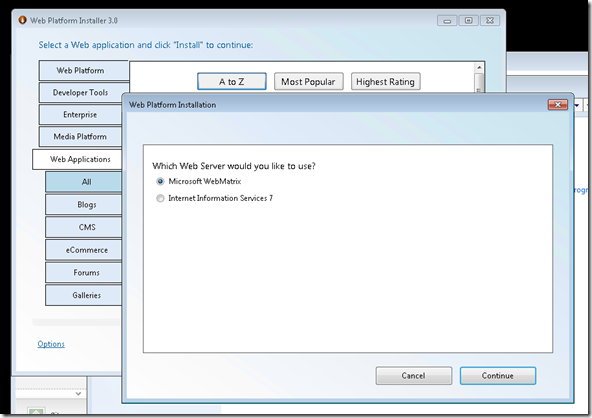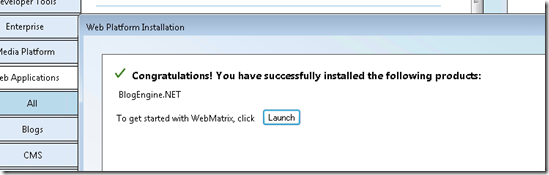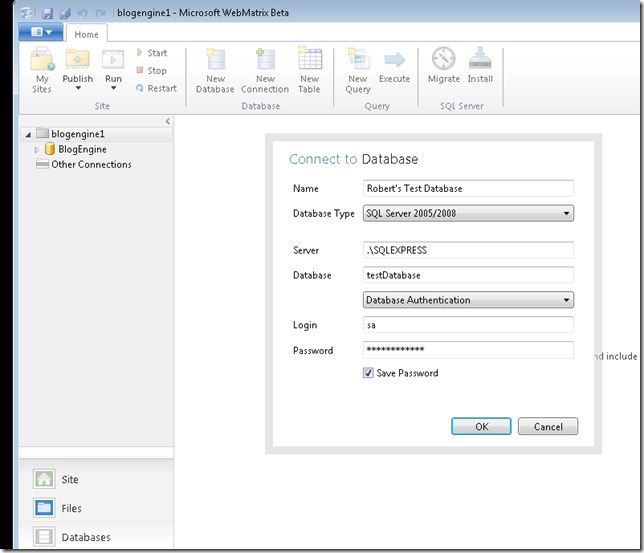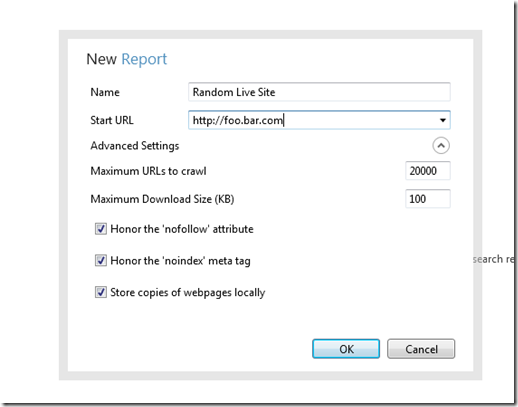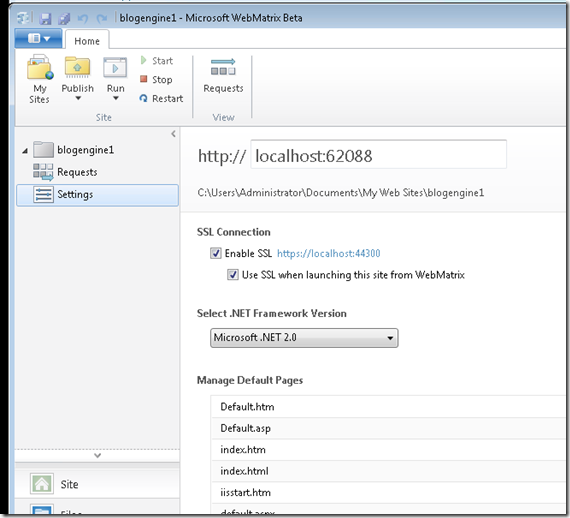WebMatrix Beta - Tips and Tricks
Here’s a short list of really cool features to try out in the new WebMatrix:
- Use Web Platform Installer v3.0 Beta to install Apps to both WebMatrix and IIS
- Manage and Maintain Other Databases from WebMatrix
- Perform SEO Analysis and Review Reports on other sites from within WebMatrix
- Quickly create a test SSL binding for your site
Use Web Platform Installer v3.0 Beta to Install Apps to Both WebMatrix and IIS
The new version of WebPI is designed to install web applications to both WebMatrix and IIS, if it is installed on the box.
Just start the install of any web application from WebPI and you’ll see the following dialog added to the current WebPI install experience. If you choose WebMatrix as the install location, you can launch WebMatrix at the conclusion of the install.
Fig.1 WebPI Server Select Dialog
Fig. 2 Launch in WebMatrix Dialog
Managing and Maintaining Other Databases from WebMatrix
When you install applications that have databases, you can manage the database from within WebMatrix. If you have additional databases that you want to look at and manage, just click the “New Connection” button in the Home tab and fill out the information.
Fig 3. Custom Database Connections
Perform SEO Analysis and Review Reports on Other Sites in WebMatrix
The default New Report URL is the test URL for your web application, but that doesn’t stop you from filling in a different, live site to analyze. The advanced settings help scope the report’s performance and what it analyzes.
Fig 4. New SEO Report Dialog
Quickly Create a Test SSL Binding for Your Site
If you know that you’re going to eventually create an SSL site for a storefront or maybe extra-secure logins, you can quickly and easily enable SSL to perform some sanity development and testing from within WebMatrix.
Just navigate to the Sites workspace and select the Settings in the left pane. There you can select “Enable SSL” for this site. When you save the settings page, you can click on the SSL link to try it out. If you enable the “Use SSL when launching this site from WebMatrix” the Run button will default to the SSL location.
Additional Info and Resources
- WebMatrix Forums: http://forums.iis.net/1166.aspx
- WebMatrix Documentation: http://learn.iis.net/page.aspx/855/webmatrix-beta/
- WebMatrix on Microsoft.com/Web: http://www.microsoft.com/web/webmatrix/