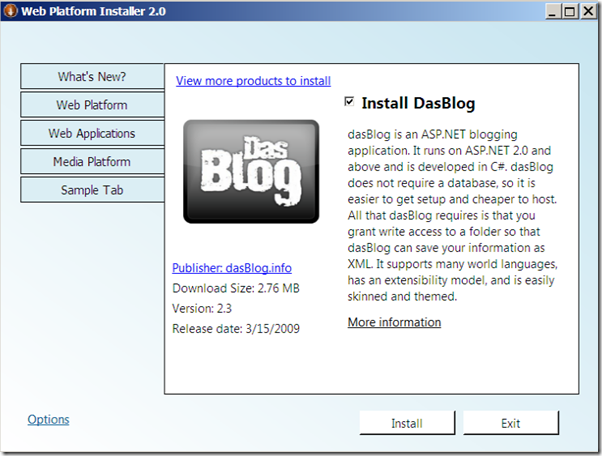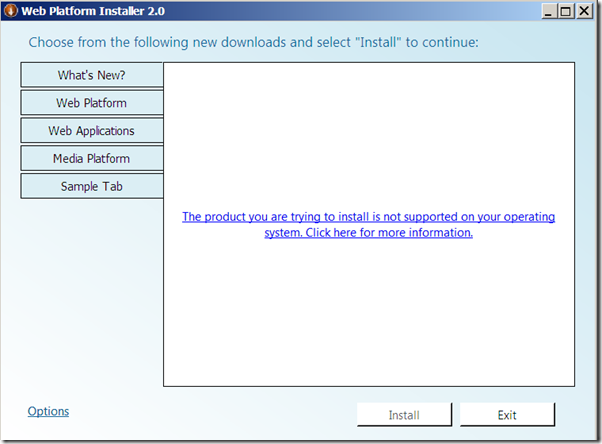WebPI Contextual Install
As you all know, WebPI offers a rich set products and applications and continues to offer more. One of my favorite features in WebPI (it’s been in PI since its v1 days) is called Contextual Install. This feature provides a seamless experience for customers to get the product(s) they want from PI rather than searching for it in the ever growing PI offerings.
Contextual install opens WebPI directly on the product details page with the product(s) added to the WebPI install cart. If multiple products are specified, all of these are added to the install cart and WebPI opens on the details page of the first product in the list.
WebPI v2 RTW is localized and offers localized installers for products and applications. You can use WebPI contextual install feature to include non English installers to the install cart install. For each contextual install call, you can only specify a single language. The list of language ids supported by WebPI at the end of this blog.
This feature is not supported for custom feeds.
Snapshot of WebPI contextual install if the product (or application) is supported on the machine:
Snapshot of the WebPI contextual install if the product (application) is not supported:
http://www.microsoft.com/web/gallery/install.aspx?appid=FastCGIIIS6 on a w2k8 machine
There are a couple of ways this feature can be used by WebPI v2 RTW users, WebPI UI behavior is the same for all:
- using WebPI exe (WebPlatformInstaller.exe)
- using WebPI handler (wpi://)
- using Web App Gallery (http://www.microsoft.com/web/gallery/install.aspx). This is the recommended way and is currently used for all Installs on iis.net extensions , SQL and also all Web App Gallery apps
Read on to see few examples for each below…
Using the WebPI exe:
Syntax: WebPlatformInstaller.exe /id <product id>[&<product id>…][?<file id>[&<file id>…]][?<language id>]
Examples:
- Example 1: Install a product (VWD)
WebPlatformInstaller.exe /id VWD
- Example 2: Install products ()
WebPlatformInstaller.exe /id VWD&StaticContent
- Example 3: Install an app ()
WebPlatformInstaller.exe /id DasBlog
- Example 4: Install apps ()
WebPlatformInstaller.exe /id DasBlog&SugarCRM
- Example 7: Install a product and an app ()
WebPlatformInstaller.exe /id StaticContent&SugarCRM
- Example 5: Install product(s) from Media feed
WebPlatformInstaller.exe /id MediaPack&MediaServices3?http://www.microsoft.com/web/webpi/2.0/MediaProductList.xml
- Example 6: Install a product in German
WebPlatformInstaller.exe /id VWD??de
Using the WebPI handler:
Syntax: wpi://<product id>[&<product id>…][?<file id>[&<file id>…]][?<language id>]
Examples:
- Example 1: Install a product (VWD)
wpi://VWD
- Example 2: Install products ()
wpi:// VWD&StaticContent
- Example 3: Install an app ()
wpi://DasBlog
- Example 4: Install apps ()
wpi://DasBlog&SugarCRM
- Example 7: Install a product and an app ()
wpi:// StaticContent&SugarCRM
- Example 5: Install product(s) from Media feed
wpi://MediaPack&MediaServices3? http://www.microsoft.com/web/webpi/2.0/MediaProductList.xml
- Example 6: Install a product in German
wpi://VWD??de
For example, if your web page has a link wpi://VWD – clicking on which will launch Web PI on the client side landing on the details page for Visual Web Developer product, which will be included in the installation, since VWD is its productId. Now, you can even specify the language of the product in your hyperlink by adding ??<languageId> to the hyperlink. Thus, to make Web PI install VWD in French from a webpage, you create this link: wpi://VWD??fr
Using the /web install page:
Syntax: http://www.microsoft.com/web/gallery/install.aspx?[appsxml=<file id>][&appsxml=<file id>…]appid=<product id>[%3b<product id>…][&applang=<language id>]
Examples:
- Example 1: Install a product (VWD)
http://www.microsoft.com/web/gallery/install.aspx?appid=VWD
- Example 2: Install products (VWD and Static Content)
http://www.microsoft.com/web/gallery/install.aspx?appid=VWD%3bStaticContent
- Example 3: Install an app (Gallery)
http://www.microsoft.com/web/gallery/install.aspx?appsxml=http%3a%2f%2fwww.microsoft.com%2fweb%2fwebpi%2f2.0%2fWebApplicationList.xml&appid=Gallery
- Example 4: Install apps (DasBlog and SugarCRM)
http://www.microsoft.com/web/gallery/install.aspx?appsxml=http%3a%2f%2fwww.microsoft.com%2fweb%2fwebpi%2f2.0%2fWebApplicationList.xml&appid=DasBlog%3bSugarCRM
- Example 7: Install a product and an app (Tracing and DasBlog)
http://www.microsoft.com/web/gallery/install.aspx?appsxml=http%3a%2f%2fwww.microsoft.com%2fweb%2fwebpi%2f2.0%2fWebProductList.xml&appsxml=http%3a%2f%2fwww.microsoft.com%2fweb%2fwebpi%2f2.0%2fWebApplicationList.xml&appid=Tracing%3bDasBlog
- Example 5: Install product(s) from Media feed
http://www.microsoft.com/web/gallery/install.aspx?appsxml=http%3a%2f%2fwww.microsoft.com%2fweb%2fwebpi%2f2.0%2fMediaProductList.xml&appid=MediaPack
- Example 6: Install a product in German
http://www.microsoft.com/web/gallery/install.aspx?appid=VWD&applang=de
List of all language ids supported by WebPI:
en (English)
fr (French)
es (Spanish)
de (German)
it (Italian)
ja (Japanese)
ko (Korean)
ru (Russian)
zh-cn (Simplified Chinise)
zh-tw (Traditional Chinese)
Try these out =)